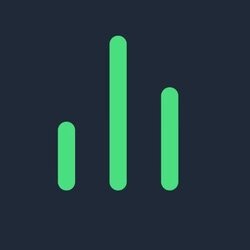Step-by-Step Guide
1. Connect Your Primary Wallet
- Visit hyperliquid.gigabrain.gg
-
On the Builder Codes Approval screen, click the green Connect Wallet button
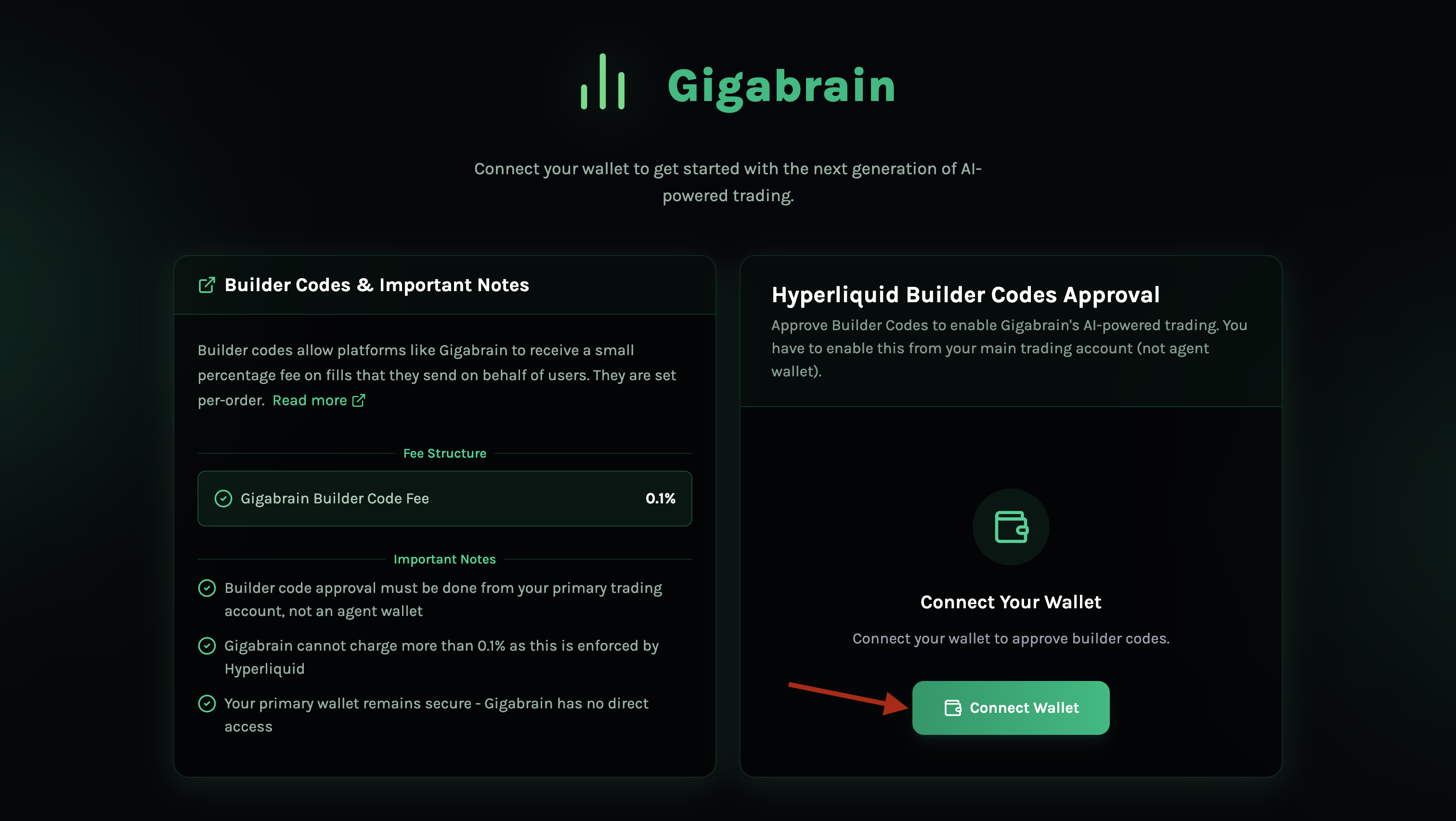
- Make sure this is your main trading wallet, not your API wallet
- You should now see a Wallet Connected confirmation
2. Approve Builder Codes
-
Once connected, click the Approve Builder Codes button
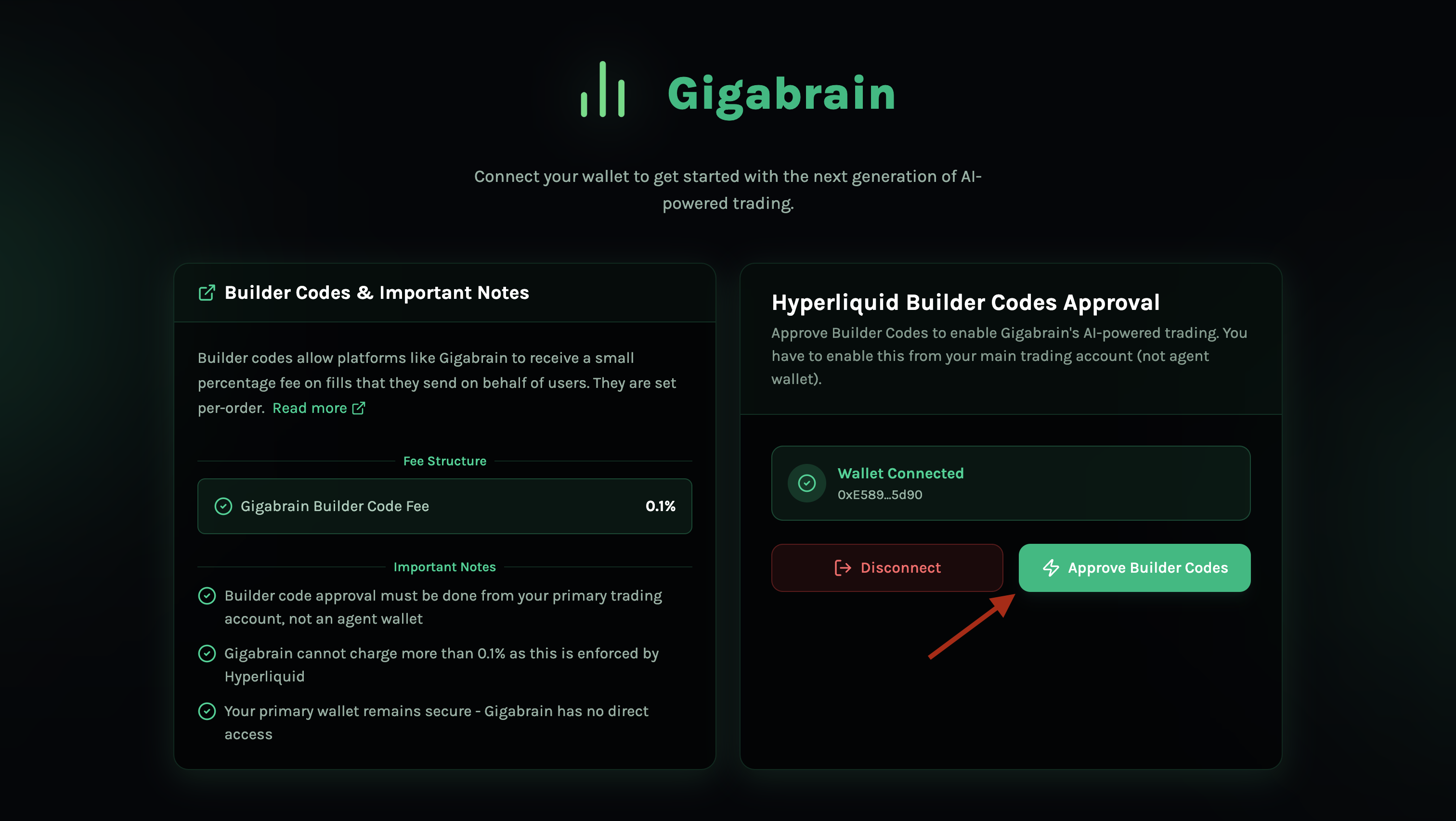
-
After approval, you’ll see a message confirming: “Builder codes approved successfully!”
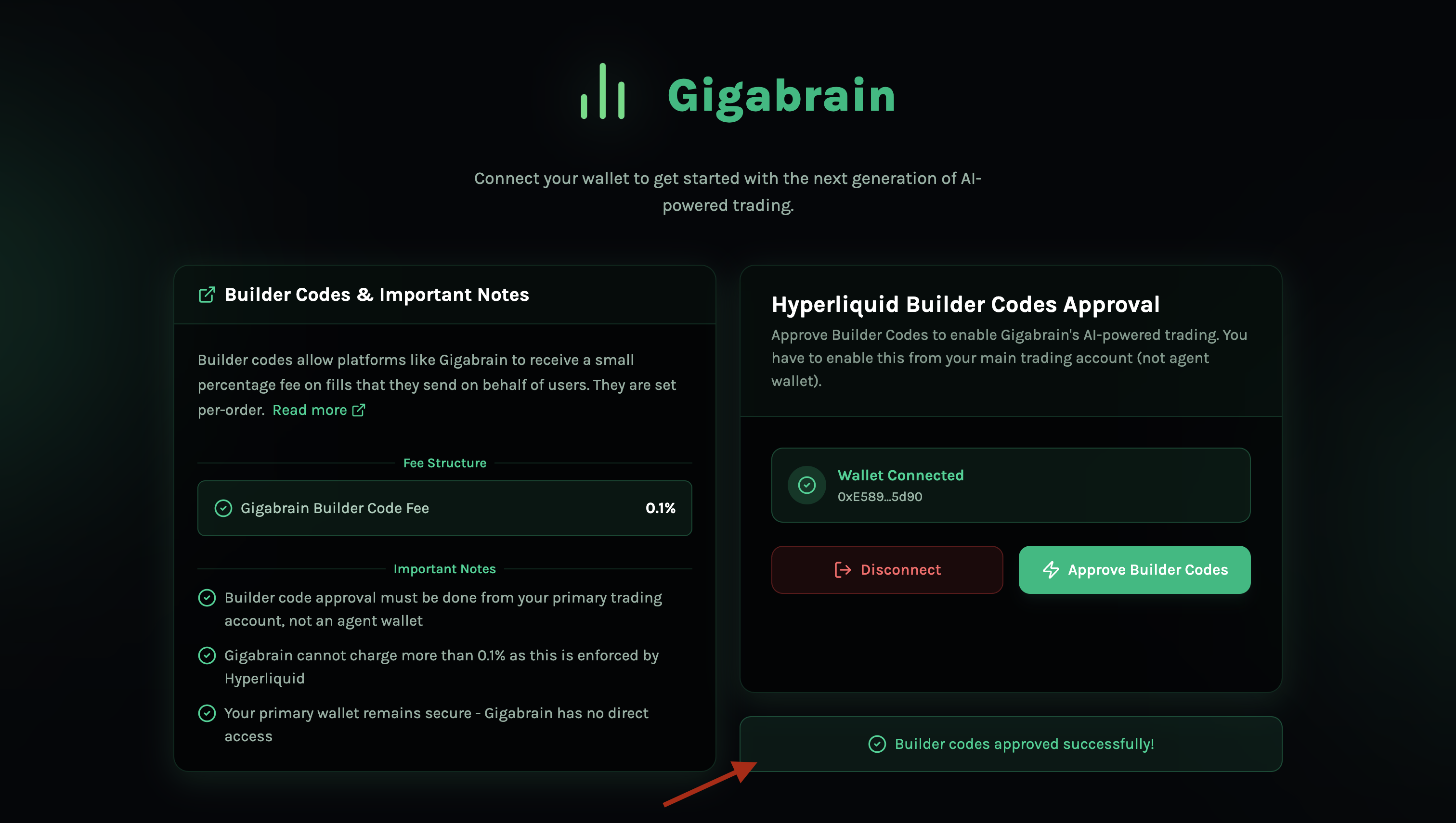
3. Confirm Approval Status
- Visit your Gigabrain Terminal Profile
-
You should see the “Builder Code Status” marked as ✅ Approved
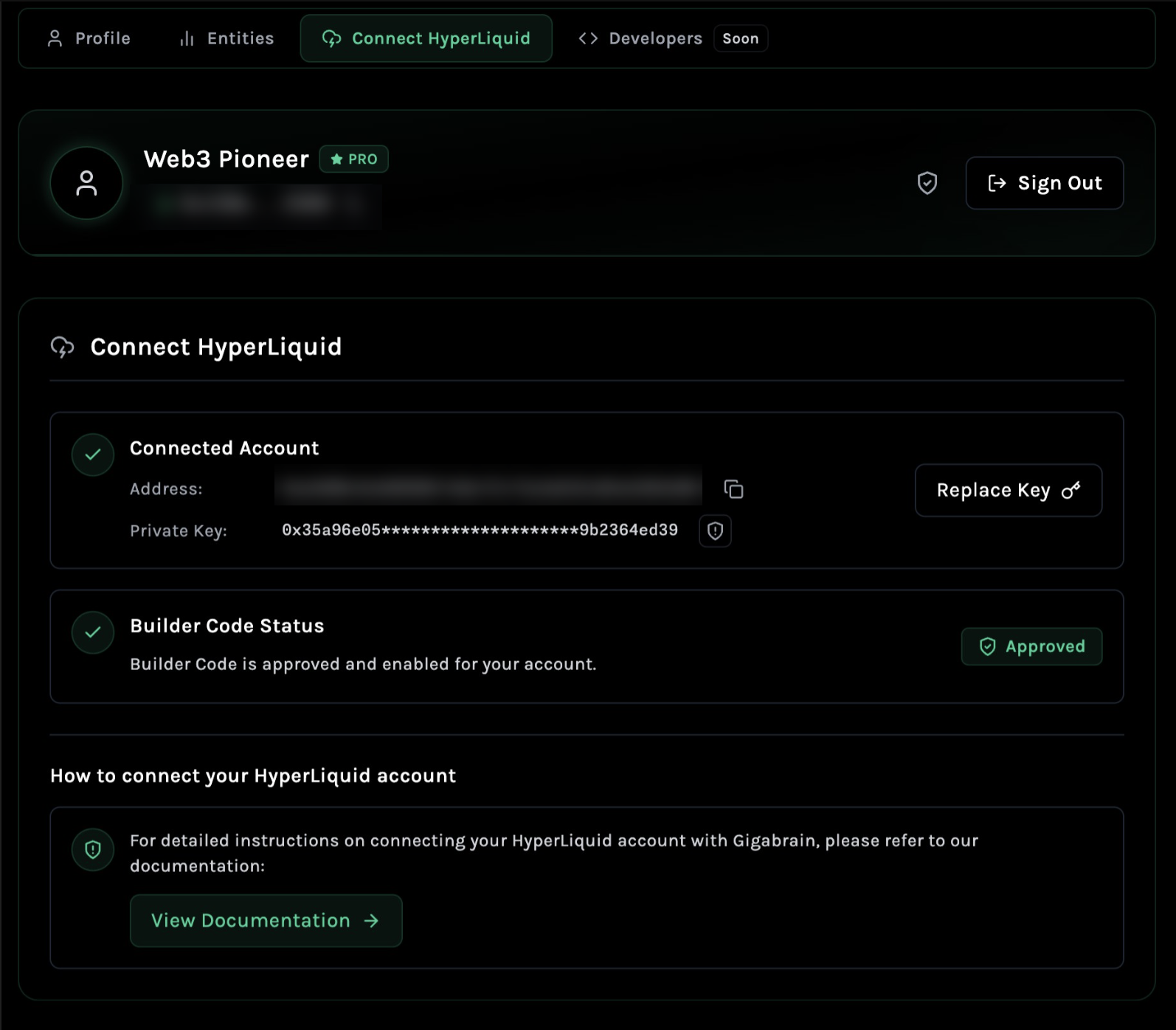
- This confirms that your integration is active and ready.